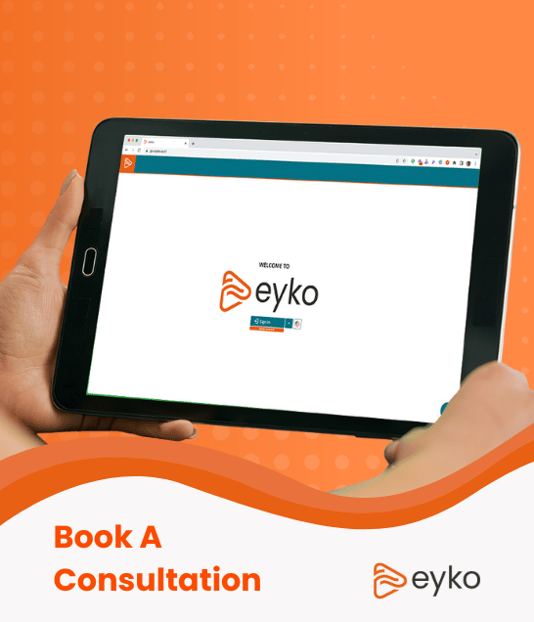How to Merge Multiple Data Sources and Build Reports with eyko
How to merge JD Edwards and Salesforce data into one report
Blog Author: Danny Nguyen
T.jpeg?width=203&height=183&name=Danny%20(1).jpeg) wo things at once...
wo things at once...
It’s not a 2 in 1 laptop. Nope. Not a sofa bed either. If Travis Kelce does a similar Pfizer 2 in 1 covid/flu combo commercial for eyko that would be A M A Z I N G!! Can someone ask him?
Wait! Some might have no idea who Travis is. Here’s that commercial, which is very entertaining, https://www.youtube.com/watch?v=tZZugF3Iabo. Enjoy!
Two data sources in one report is my 2 in 1. You got three data sources? No problemo. How do you combine multiple data sources in a single report?
We all get the concept of two data sources in one report. I tried so so many times. Failed. You know you failed when you piecemeal it in Excel. We all gave it a good shot. It’s just hard. We can spend the amount of money it took to acquire Twitter too if that’s how you roll.
PRE-REQUISITE: If this is your first eyko blog, can I ask you take a look at the end-to-end demo because I’m jumping straight in? Those reading this, you’re almost an expert by this point and never touched eyko.
But no more. Let me step you through it with Oracle JD Edwards ERP and Salesforce.com.
Step 1 – Connect
Here’s an example of the connection to Salesforce. My Oracle JD Edwards system is an SQL Server in Microsoft Azure. It’s just a fill in the blank. Save. Done.

Step 2 – What data do we need from these systems?
We can access any data in Salesforce.com but only need the Account, Opportunity and Opportunity History table. We call this INGESTED data.

Here’s a quick look at NOT-INGESTED data. It’s there if we need it. We can ingest this data anytime we want.

Here’s a quick look at Oracle JD Edwards data we INGESTED. The same is true for NON-INGESTED data. Notice all the JDE nuances are translated to user friendly names because many of us have no idea what F0901 is.

Reminder that eyko stores all ingested data in the backend. Think of it as a virtual data warehouse.
STEP 3 – VERY VERY SUPER IMPORTANT
There WILL be discrepancies between the two data sources. The customer’s name is a classic example. I don’t get it with us. Why can’t we name the same name the same in two different systems? Say that five times. Can you find me the 🦄 who names customers the same across systems?
Someone came up with a whole industry for this too, Master Data Management or MDM. No need to look it up with ChatGPT. It’s simply creating a single master record that works for both systems. My 2 in 1 will not work unless we get the golden customer’s name the same. Below, we’re calling it Customer Master in the first column which is a blend of names on the right from Salesforce and Oracle JD Edwards.
eyko’s machine learning and natural language processing initiates this process by attempting to sort through customer names from both systems. AI does the hard work, You do the easy work.
Take a look at Action Bicycle Specialists. It’s named three different ways in two systems. Clearly there’s a duplicate in one system. Maybe another use of eyko is data integrity. I’m going to tell Marketing to highlight this hidden feature!!!

STEP 4 – Blend
Our golden customer’s name is now sorted. It’s just blending the data together. We have multiple individual blends on the left combined with our new Customer Master gives us a proper Data Stream.

NOTE: See our helper. NEAT!
Clever ones may ask yourself.
Did Danny just do all of that?
Yes!
Did he ingest data, do an ETL, prepare the data with MDM and build the data model?
Yes, he sure did.
All in four tabs?
Yes, indeed.
There’s likely a magic quadrant for each tab and multiple billion-dollar companies in each. Wall Street called, that’s a DISRUPTION. I prefer GAME CHANGER. I need a moment. Whew! And a few deep breaths.
OK. Moving on.
STEP 5 – Create reporting and dashboards for all to use
Let’s use this Data Stream with Salesforce and Oracle JD Edwards to build a single report.

Slicers or Filters:
Customer Master – That’s our golden customer’s name
Green – Oracle JD Edwards
Blue – Salesforce.com
Column:
Sales Region – Salesforce.com
Rows:
Item Name (SKU) – Oracle JD Edwards
Drill to Period Actuals – Oracle JD Edwards
Watch the video for more details.
Easy is easy. Easy is eyko. eyko is easy.
Share this
You May Also Like
These Related Stories

Data Quality When Combining Multiple Data Sources with JDE

How eyko works